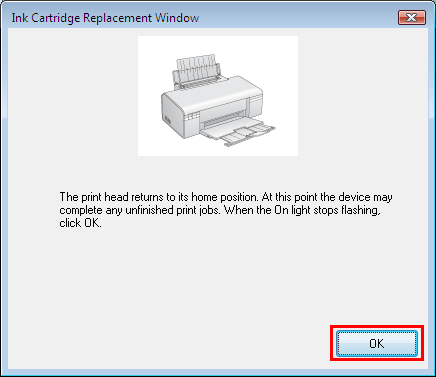So tauschen Sie leere oder fast leere Tintenpatronen über den Druckertreiber in Windows
- Replacing an ink cartridge before it is expended
- Replacing an expended ink cartridge
You can use your computer to replace an ink cartridge before or after you are notified that the ink cartridge is expended.
 Note: Note: |
- When the red/amber Ink or Maintenance light starts to flash, the original amount of ink remaining in the indicated cartridge is low. For printers with an LCD screen, the appropriate warning message or warning picture is displayed to indicate that ink is low. This is a good time to get a replacement cartridge ready for when the cartridge is expended.
- When a solid red/amber Ink or Maintenance light is displayed, the indicated cartridge is expended. For printers with an LCD screen, the appropriate error message or icon is displayed to indicate that an ink cartridge is expended. In this instance, you will need to obtain a replacement cartridge.
- You may need to replace an ink cartridge before it is expended if it has been installed in your printer for more than six months and print quality declines.
|
To replace an ink cartridge, follow the instructions below. You must make sure that the printer is powered on and connected to the computer before following these instructions.
-
Click Print from your application's File menu, highlight the Epson printer icon, then click Properties/Printing Preferences.
- In the Epson preferences window, click on the Maintenance tab.
-
If you need to replace an ink cartridge before it is low or expended, click on the Ink Cartridge Replacement button on the Maintenance tab.
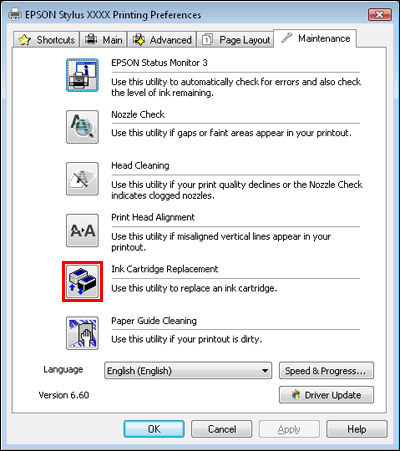
-
Click Next to begin.
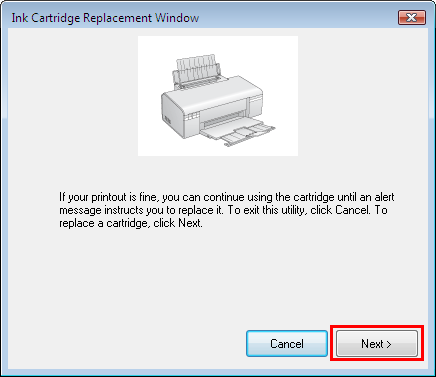
-
Follow the on-screen prompts to replace the ink cartridges. Once replaced, the ink delivery system starts charging the ink.
 Caution: Caution: |
- Never move the print head by hand.
- Never attempt to open the cartridge cover while the print head is moving. Wait until the print head as stopped at the replacement position.
- Do not power off the printer during ink charging as this will waste ink and may cause the product to malfunction.
|
-
You will see a prompt when the utility has finished. Click OK to close the dialog.
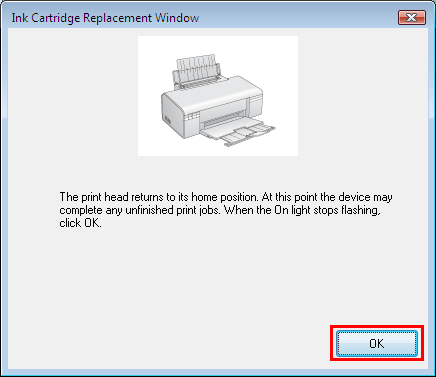
 Caution: Caution: |
- Your printer uses ink cartridges equipped with an IC chip that monitors the amount of ink used by each cartridge. Cartridges are usable even if they are removed and reinserted.
- Some ink is consumed from some cartridges during the following operations: print head cleaning and ink charging when an ink cartridge is installed.
- If you need to remove an ink cartridge temporarily, be sure to protect the ink supply area from dirt and dust. Store the ink cartridge in the same environment as the printer. When storing the cartridge, be sure that its label identifying the colour of the ink cartridge is facing upward. Do not store ink cartridges upside down.
- The valve in the ink supply port is designed to contain any excess ink that may be released. However, careful handling is recommended. Do not touch the supply port of the ink cartridge or its surrounding area.
- For maximum ink efficiency, only remove an ink cartridge when you are ready to replace it. Ink cartridges with low ink status may not be used when reinserted.
- Other products not manufactured by Epson may cause damage that is not covered by Epson's warranties, and under certain circumstances, may cause erratic printer behaviour.
- Keep ink cartridges out of the reach of children. Do not allow children to drink from or handle the cartridges.
- Be careful when you handle used ink cartridges, as there may be some ink around the ink supply port. If ink gets on your skin, wash the area thoroughly with soap and water. If ink gets into your eyes, flush them immediately with water. If discomfort or vision problems continue after a thorough flushing, see a doctor immediately.
- Epson recommends the use of genuine Epson ink cartridges. Epson cannot guarantee the quality or reliability of non-genuine ink. The use of non-genuine ink may cause damage that is not covered by Epson's warranties, and under certain circumstances, may cause erratic printer behaviour. Information about non-genuine ink levels may not be displayed, and use of non-genuine ink is recorded for possible use in service support.
- Do not open the ink cartridge package until you are ready to install it in the printer. The cartridge is vacuum packed to maintain its reliability.
- Leave the old cartridge installed in the printer until you have obtained a replacement; otherwise, ink remaining in the print head nozzles may dry out.
|
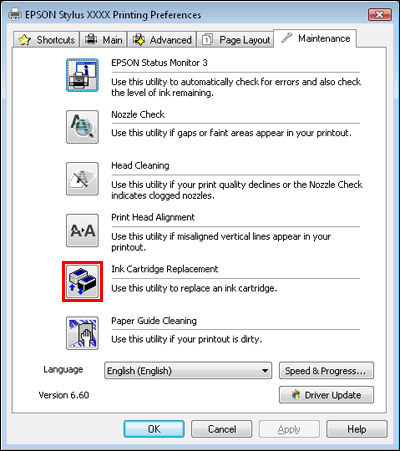
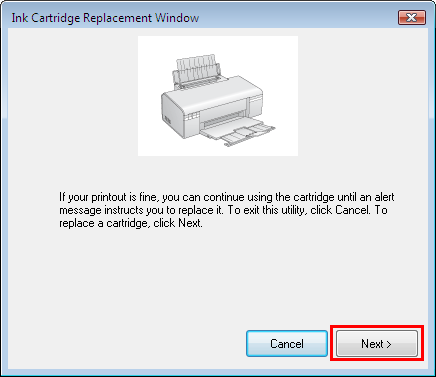
 Caution:
Caution: